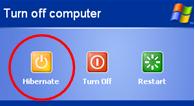By default, if the windows operating system is installed on drive C, then the programs or software installed will be located in the folder C: \ Program Files. More and more shobat install the program or software, the more space is needed in the partition C and automatic residual space / volume on partition C will be minor. Thus it will be a slow computer performance.
To prevent this, we can overcome them by changing the default program installation folder from C: / Program Files to another folder that has been created specifically for the installation program (eg course, D: / Programku). Thus each of us to install the program, the installation program will lead to the folder D: / Programku not on C: / Program Files. For that we made some changes to the registry editor.
Go to the registry editor
Simply go to the HKEY_LOCAL_MACHINE \ SOFTWARE \ Microsoft \ Windows \ CurrentVersion
In the right pane, double-click on the key ProgramFilesDir
Change the value data from C: / Program Files to D: / Programku (or other folder that shobat desire)
Click OK
Restart or logoff computer
From now on if shobat do install a software or program, the file installasinya will be in the folder D: / Programku.
The steps above can be performed on Windows XP and Windows 7
To prevent this, we can overcome them by changing the default program installation folder from C: / Program Files to another folder that has been created specifically for the installation program (eg course, D: / Programku). Thus each of us to install the program, the installation program will lead to the folder D: / Programku not on C: / Program Files. For that we made some changes to the registry editor.
Go to the registry editor
Simply go to the HKEY_LOCAL_MACHINE \ SOFTWARE \ Microsoft \ Windows \ CurrentVersion
In the right pane, double-click on the key ProgramFilesDir
Change the value data from C: / Program Files to D: / Programku (or other folder that shobat desire)
Click OK
Restart or logoff computer
From now on if shobat do install a software or program, the file installasinya will be in the folder D: / Programku.
The steps above can be performed on Windows XP and Windows 7